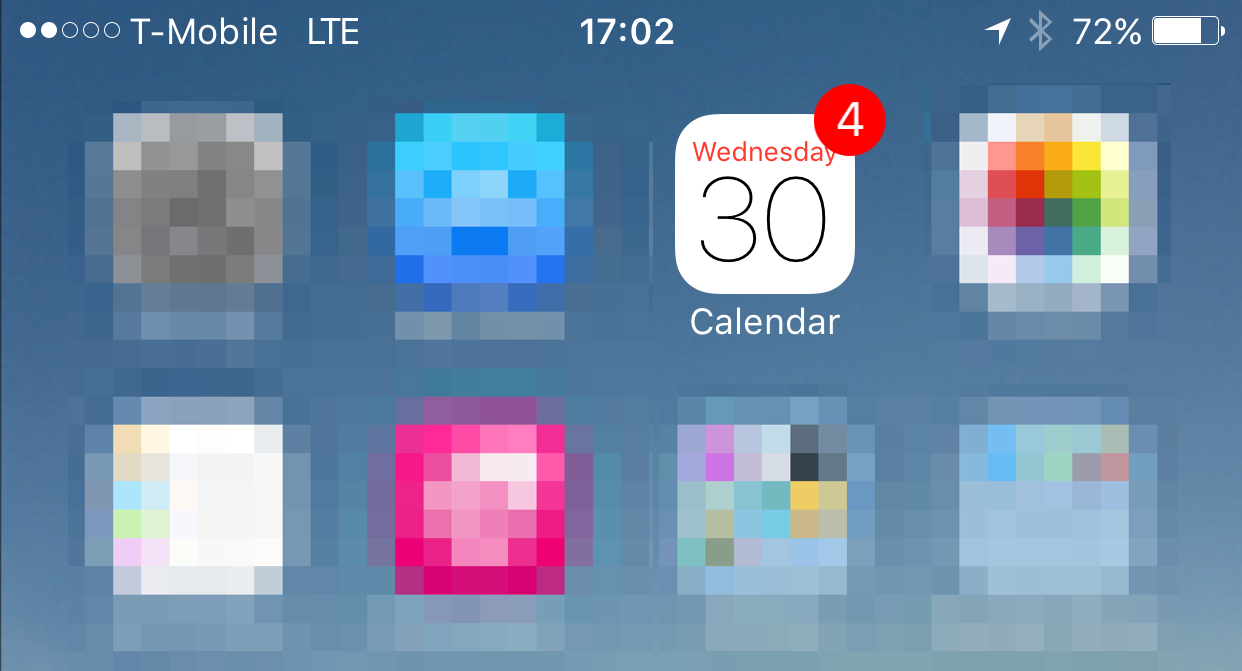
With BlackFriday and CyberMonday just behind us, a lot of us have received strange iCloud calendar invites like I did.
We didn’t ask for that and certainly it’s annoying as they have no value to anyone.
Why did we receive those invites?
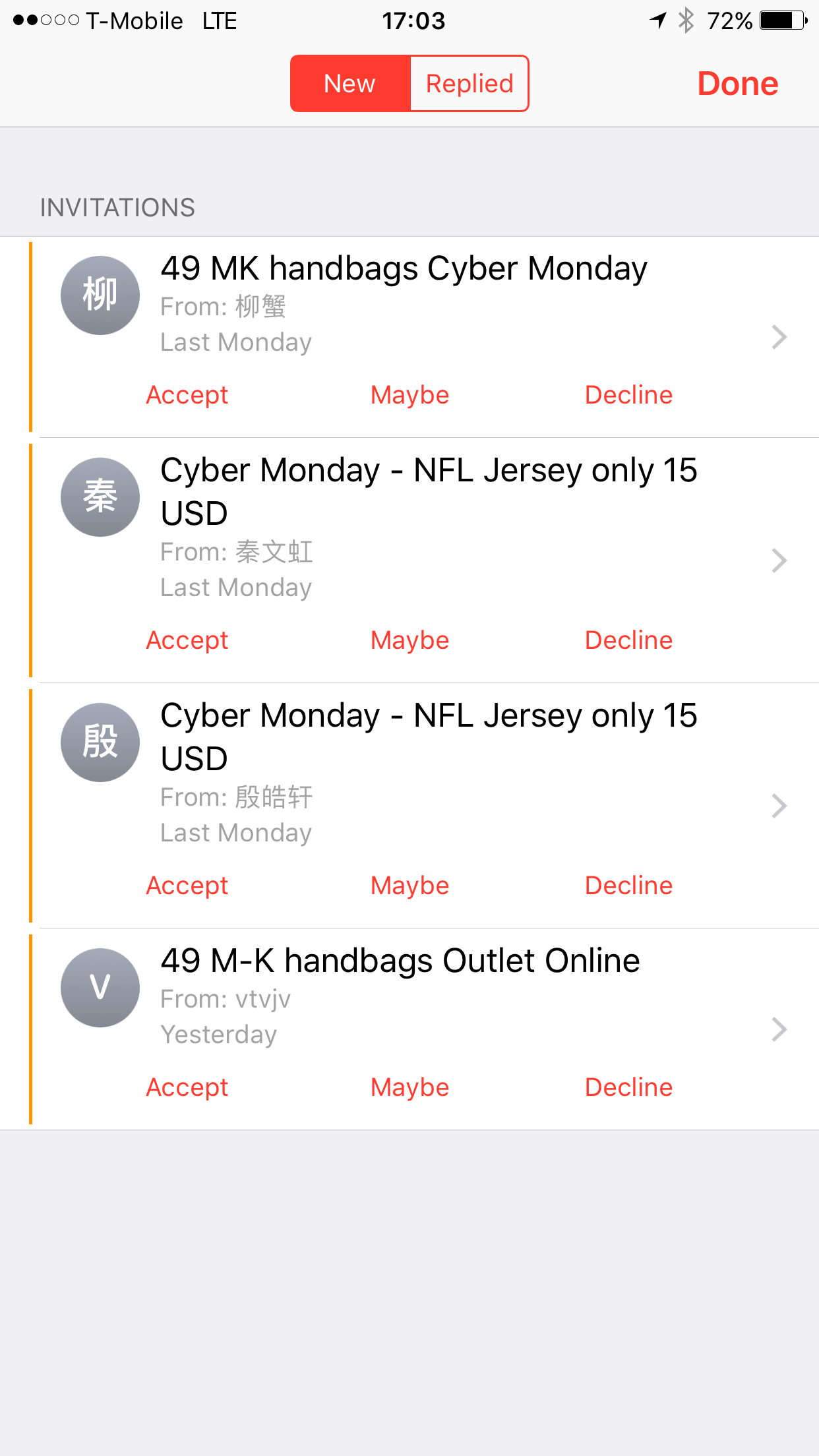
Accept, Maybe, Decline
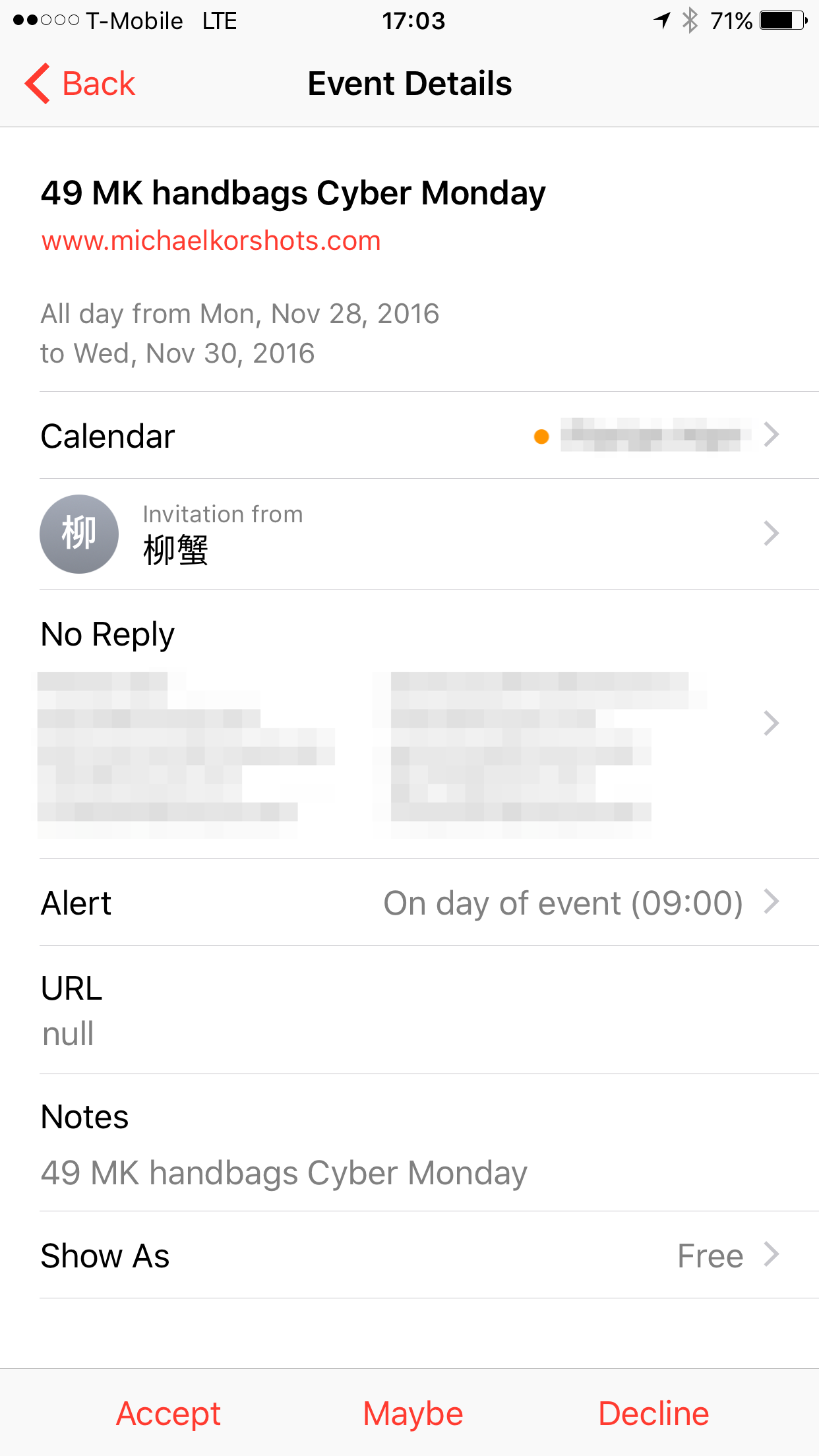 All calendar invites give you the option to respond to those invites, either accepting or declining them. Yet, doing that results in a response to the sender which will help them verifying that your email address is actually active. Something you definitely don’t want as you want to prevent future spam from happening.
All calendar invites give you the option to respond to those invites, either accepting or declining them. Yet, doing that results in a response to the sender which will help them verifying that your email address is actually active. Something you definitely don’t want as you want to prevent future spam from happening.
Prevent and stop the spam
First, we want to delete all those invites. We do that by adding a calendar to our account, move all the annoying invites in there and then delete the calendar.
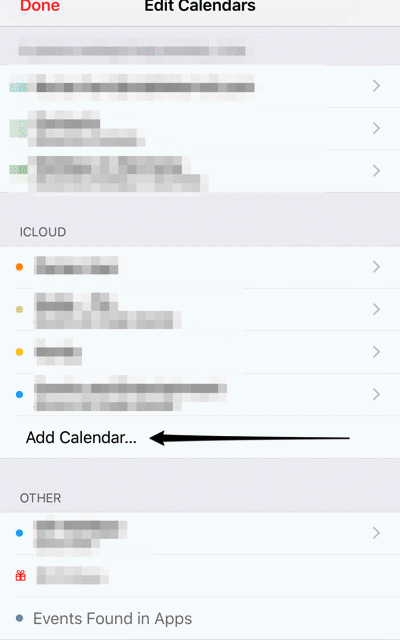 Follow these steps to do so:
Follow these steps to do so:
- Create a new Calendar in your Calendar App
- Name it whatever you like
- Go to your calendar invites
- Click on one of the invites
- Click on the calendar field of the invite
- Select your newly created calendar
- Go back and repeat steps 3-6 for the remaining invites
- Go back to the overview of your calendars
- Tip on the (i) of your spam calendar
- Click “Delete Calendar”
- Confirm
That deletes those invites without further notice to the spammer
Prevention
To prevent this from happening in the future you’ll have to change a setting in your iCloud account.
Simply login on iCloud.com with your iCloud account, go to the calendar, click the gear icon in the bottom left corner, go to the Advanced tab.
Search for the Receive event invitations as: field. It’s probably set to In-app notifications right now, switch that to Email to your@email.com
This will prevent future invites from popping up as those invites won’t be converted automatically anymore and will show up as normal emails which should get filtered out by most spam filters!
No more M-K handbags that nobody wants!